
How to Mass Delete WordPress Posts
Managing your digital presence often means revisiting your blog history.
Blogging has been popular for a long time – in particular for content creators, companies, agencies, developers and many others.
Whether you’re a company, content creator, developer, agency owner or just write blogs for fun – most blogs have a shelf life. The information becomes outdated, incorrect, off-brand or just irrelevant.
With Redact.dev, you can mass delete, or selectively delete your old WordPress blogs and content easily. You can also wipe WordPress content based on specific keywords in the title, or body.
Here’s how to use Redact to mass delete WordPress posts and comments with SEO-friendly cleanup options.
Please note – mass deleting your WordPress Blogs using Redact requires a Redact Ultimate subscription. You can try Redact for free on Twitter/X, Discord, Reddit and Facebook!
Why You Should Delete Old WordPress Content
Outdated blog posts can hurt your SEO, confuse new visitors, contain wrong or old information, or even reveal sensitive information from years ago.
Comments may no longer reflect your brand values, or your current identity as a blogger or creator.
Redact allows you to clean up your WordPress content history efficiently without manual deletion – you can wipe WordPress blogs from one or more sites, with as much precision and automation as you want.
The process is easy – just follow the steps below.
Download and Install Redact
First, head over to Redact.dev and download the app. It’s available for both Windows and macOS.
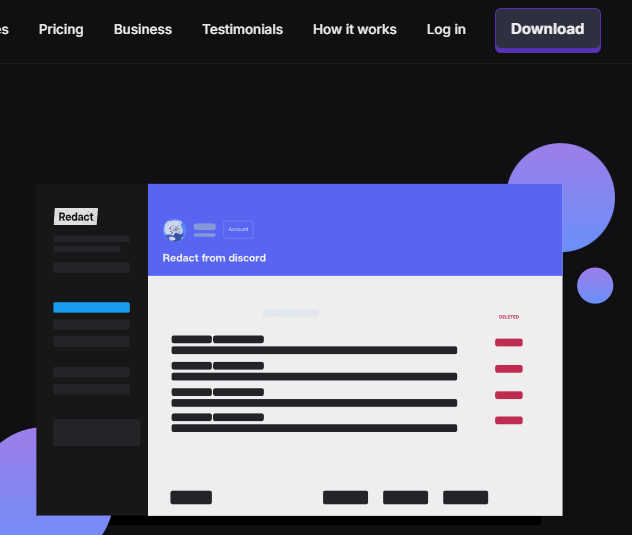
Connect Your WordPress Account
Follow the secure authentication steps to connect your account to Redact.dev.
In Redact.dev, select WordPress from the list of supported platforms.
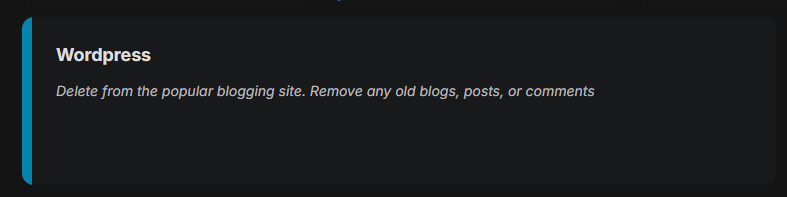
Delete Blog Posts from Multiple WordPress Sites at Once
Redact makes it easy to manage several WordPress websites simultaneously. In the channel selector:
- Choose one or multiple WordPress sites to target
- Use Select All to choose all connected sites
- Click Reset to clear your selections and start over
This saves time and ensures consistent cleanup across your entire portfolio of sites.
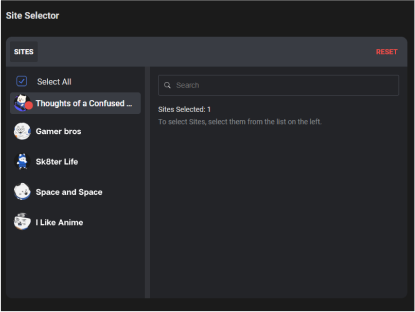
Bulk Delete WordPress Posts by Date Range
Want to clean up posts from a specific time period? Redact allows you to filter blog posts by date:
- Start Date: Delete content created after this date
- End Date: Delete content created before this date
Use the calendar tool to quickly navigate months and years. This is ideal for removing posts tied to past campaigns, rebrands, or outdated SEO strategies.
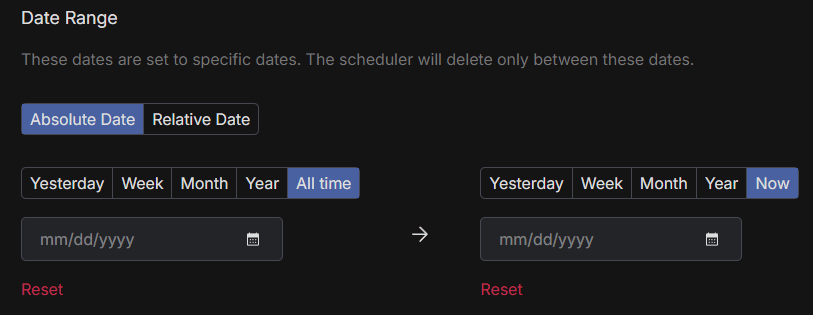
Target WordPress Posts by Title Content
Looking to delete posts that contain specific keywords in the title?
- Enter keywords or phrases in the Title Content filter
- Add as many terms as you need
- Remove or clear terms using the built-in controls
This lets you pinpoint old posts based on titles that no longer match your current brand or message.
It also gives you an easy way to republish an old blog using updated keyword data – just copy your old blogs, amend them, and delete everything with the outdated keywords you were trying to rank for!
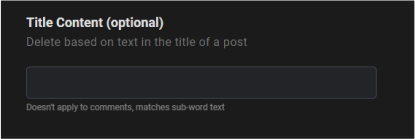
Delete Posts or Comments by Body Text
Sometimes, what’s inside the post or comment is the problem. Redact can search the body of each post or comment for specific words or phrases:
- Enter text to search within content bodies
- Combine this with date filters for even more control
- Delete anything that doesn’t reflect your current goals
Perfect for removing personal anecdotes, sensitive topics, or outdated information.
This is another great tool for optimizing your blog for a fresh set of focal keywords in your SEO strategy.
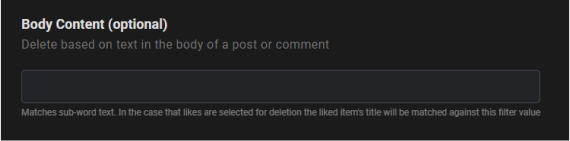
Permanently Delete Your Entire WordPress Blog History
If you’re ready for a clean slate on one or more WordPress sites;
- Select all your connected WordPress sites
- Choose Deletion Mode and set it to Permanently Delete
- Click Start Deleting
This will remove all posts and comments across the selected sites. This action cannot be undone, so we strongly recommend using Preview Mode to review what will be deleted first.
You can also schedule the deletion in Schedule Mode if you want it to run at a later time.

